Google Search Console: Five tips for publishers
In this week's newsletter, we look at Google Search Console – the free, powerful analytics tool newsrooms can use to shape their search strategy
Happy Monday, friends! It’s Shelby here this week, about to take you through five different ways you can use the very free and very versatile tool, Google Search Console.
Before we get to it, a few quick notes:
Shoutout to Built In for including our newsletter in their list of the 21 best marketing newsletters this year (we’re in excellent company, next to the excellent #SEOFOMO newsletter!).
Sign up for our Slack community to talk about SEO for news at any time!
🎉 We’re less than 100 readers away from hitting 2,000 subscribers! Forward this newsletter to someone who may enjoy it and help us hit this next milestone. 🎉
Let’s get into it.
THE 101
What is Google Search Console?
Google Search Console (GSC) is a free data service from Google that helps you monitor, maintain and troubleshoot your site’s presence in Google Search results. GSC helps you understand and improve how Google sees your site.
There are many, many, many different use cases for Google Search Console. The data it provides is vast: from a list of URLs Google recently crawled; the performance metrics for search results, Google Discover AND Google News; your AMP articles and their appearance in Google; which sites link to your website.
The uses go far beyond the five we’ll discuss today – these are just some of the best ways to use the data available to you.
We encourage you to play around with GSC and see what kind of reports you can produce or Easter eggs of data that may help you for your next news SEO experiment.
Note: As of an hour before this issue went out, Google updated Search Console with a visual change. Nothing seems to have changed from a user perspective, but our screenshots are from before the update.
Wait, how do I set up GSC?
If you don’t yet have Google Search Console set up on your site, go through their process to get your site connected. You’ll have to verify your domain through your DNS provider, so ensure you have a way to access that (whether through your development team or yourself). Here’s a step-by-step layout of the process.
🔗 Read more: Google Search Console: A complete guide for SEOs
THE HOW TO
Five ways to use Google Search Console
Identify priorities for your search strategy
One of the main reasons I personally love Google Search Console is because it gives you such comprehensive reports of the issues on your site. Because this is a Google property, the tool will outline which pages have technical or page-level SEO components that could use your attention.
No one really wants to deal with issues. But a large chunk of the job of an audience editor is being able to identify issues and the ways to fix them.
GSC makes this easier by giving you reports on:
Overall indexing and crawling coverage;
Page experience performance;
Mobile usability;
AMP;
All of the structured data you could think of.
There will be issues on your site. Especially when you build bigger sites with more complex components, there will be errors in these reports. But these reports also give you a list of the URLs with issues and where the issue lives on the page. From there, you can fix it directly (and every report can be exported and sent directly to your development teams).
Once you work on a fix for errors that are present, you can validate the URLs directly in Google Search Console. This also signals to the robots that these URLs need a fresh crawl, which means more opportunity to rank!
Easily identify winners week-over-week
Depending on how many Google platforms your site has been accepted to, Google Search Console will give you up to three views for performance: search results, Discover and Google News.
Each tab provides you with how your stories performed based four metrics:
Clicks: When a reader clicks on a URL leading to a story on your page.
Impressions: When a story from your site shows up in search results, Discover or Google News. This is how many times a user saw your story, even if they didn’t click.
Click-through rating: The percentage of times a user clicked on your story when they saw the story on one of the three platforms.
Positioning: The average rank in search results that your story ranked for a particular keyword.
These are all extremely important metrics of success that you can identify immediately.
For example, you want to know over the past seven days which stories performed the best from just search results.
You can do this by going to Search results dashboard, and set your date parameter to last 7 days. In the Pages tab (under the line chart), you will see the top-performing pages for that time period.
If you want to do a comparison, slide over to the compare tab and choose the 7 days prior to the period you choose.
The tool will render the keywords, pages, countries, devices, search appearance and date for every time someone arrived to your site from search. Click Export and take the whole wealth of data you just asked for to Google Sheets or Excel, and now you can compare week-over-week the performance of articles on your site.
Want to get more granular? Say an editor asked you to give them an analysis on the top stories that performed in just the /arts/ section from search.
Add an additional filter by clicking NEW;
Click Page;
Set it to URLs containing and add “
/arts/” as the value.
Export the data again and you can give a simple week-over-week report to your editors of your best pieces – and recommend more like it.
Pro tip: Keep the search type as “web” to encapsulate anything your site may rank for online – this includes videos and images. You never know what may be driving traffic!
Advanced pro tip: Install the Google Sheets extension SuperMetrics, and have your data sent right from GSC to Google Sheets on a regular basis for on-the-ball reporting.
Identify “low-hanging fruit” to optimize
Since the performance dashboards provide positioning for certain stories, we can use this to our advantage in deciding on simple optimization tricks.
Like above, set your filter parameters to whatever you’d like to look at – a type of URL or section, a specific time frame or stories that rank for a particular keyword.
Once Google Search Console renders your data, click on the Average Position (above the line charts) so it is highlighted. Then, scroll down to the Top queries section; click over to the Pages view, and click the Position column header. Filter the URLs by worst position to best.
This will give you a list of URLs that are indexed on search, but only bring in a small amount of traffic and are ranking very, very, very low. You know what that means – we get to optimize!
Now that you have stories that get traffic, but could use more traffic, audit the bottom 10-20 URLs and ask yourself:
Can we update the title tag (headline) or URL to target the keywords this URL ranks for?
Can the body copy be improved to better fill the user’s query?
Can you add additional links to stories that relate to this story? An explainer, perhaps?
Is this story extremely old, but can be redirected elsewhere?
Remove URLs you don’t want on search
We get it – sometimes, a story gets published prematurely. An embargo is broken, a story isn’t ready or something is legally wrong with what was sent out. And now, you need it to go away.
Google Search Console makes this process very easy for news publishers. GSC has a URL removal tool right in its platform, where you can request that the robots remove a page from their index.
When you request the removal of a URL, you can only temporarily remove it from Google’s index. Google will remove it for six months and clear its current snippet and cached version, but will regenerate if the URL still exists in the future. To permanently remove a URL, you must block the page from indexing or remove it from the site.
To remove a URL, go to Removals (under Index in the left-hand menu of GSC) and click New Request. From there, you can choose to temporarily remove a URL or clear cache (this is useful if you’ve done an update recently, but the cached version is still the old version).
Enter the affected URL and press Next. A request will be submitted and you can monitor them directly in GSC. You can also cancel your requests at any time.
Analyze single URLs
You’ve worked your butt off on a story. You added the appropriate structured data, optimized the headline and URL, used appropriate H2 headings and are super excited to see its performance in search. Then it bombs.
Leadership comes asking why the story isn’t performing as well as expected. How do you troubleshoot? Google Search Console gives you the option to inspect a URL directly on the platform.
Simple copy and paste the URL into the top bar or on the URL inspection dashboard;
Give Google a minute to render the data from the URL;
Analyze how Google sees the URL and if there are any issues.
Issues could be the page is not being indexed properly, not being mobile friendly, not having proper page experience/structured data or not being valid for AMP
This is a good tool to use when working with your product or site teams on enhancements to your article pages, and make simple adjustments over time.
Best practices:
Play with the data: everything in GSC is attached to the performance of your site. There are infinite ways to make this work!
Export the data. The view in Google Search Console is great, but when you can manipulate the data in Excel or Google Sheets, it’s much more comprehensive
Monitor, all the time. Things change a ton. Keep looking.
The bottom line: Google Search Console is free, but limited. Do not overlook the vast amount of data it provides, but remember that it is limited to just your site. Complement the data with a third-party tool.
THE JOBS LIST
These are roles across the globe we see that are audience positions in journalism. Want to include a position for promotion? Email us.
Associate Editor for Optimization at Vox (temporary, remote)
SEO Strategist at Postmedia Network (Toronto, hybrid)
Principal Product Manager, Technical SEO at Insider, Inc. (New York, remote)
Senior SEO Analyst at Vox (remote. Note: the listing says the application requires a cover letter. This is NOT a requirement)
RECOMMENDED READING
Search Engine Journal on Twitter: A Python SEO script to find the top five opportunities for each page at scale.
Check out SEJ’s free webinar for tips on using Google Trends to optimize the timing of content.
Shalom Goodman finds another example of news syndication gone wrong - again.
Here are some tools and features to help support local news, says Google.
Conducting an SEO audit and six things you may be overlooking.
Have something you’d like us to discuss? Send us a note on Twitter (Jessie or Shelby) or to our email: seoforjournalism@gmail.com.
(Don’t forget to bookmark our glossary.)
Written by Jessie Willms and Shelby Blackley






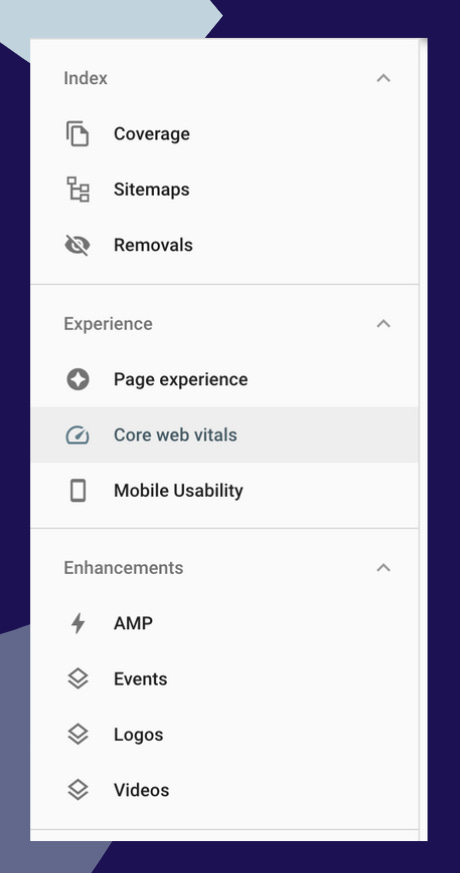








How do you get Search console to verify a substack site?
How do you achieve any of this with a Substack site? It doesn't seem possible and I've no idea why the Google Site verification and sitemap features have been disabled. Surely more traffic equals more subscribers equals more revenue generation (of which Substack take a cut)?