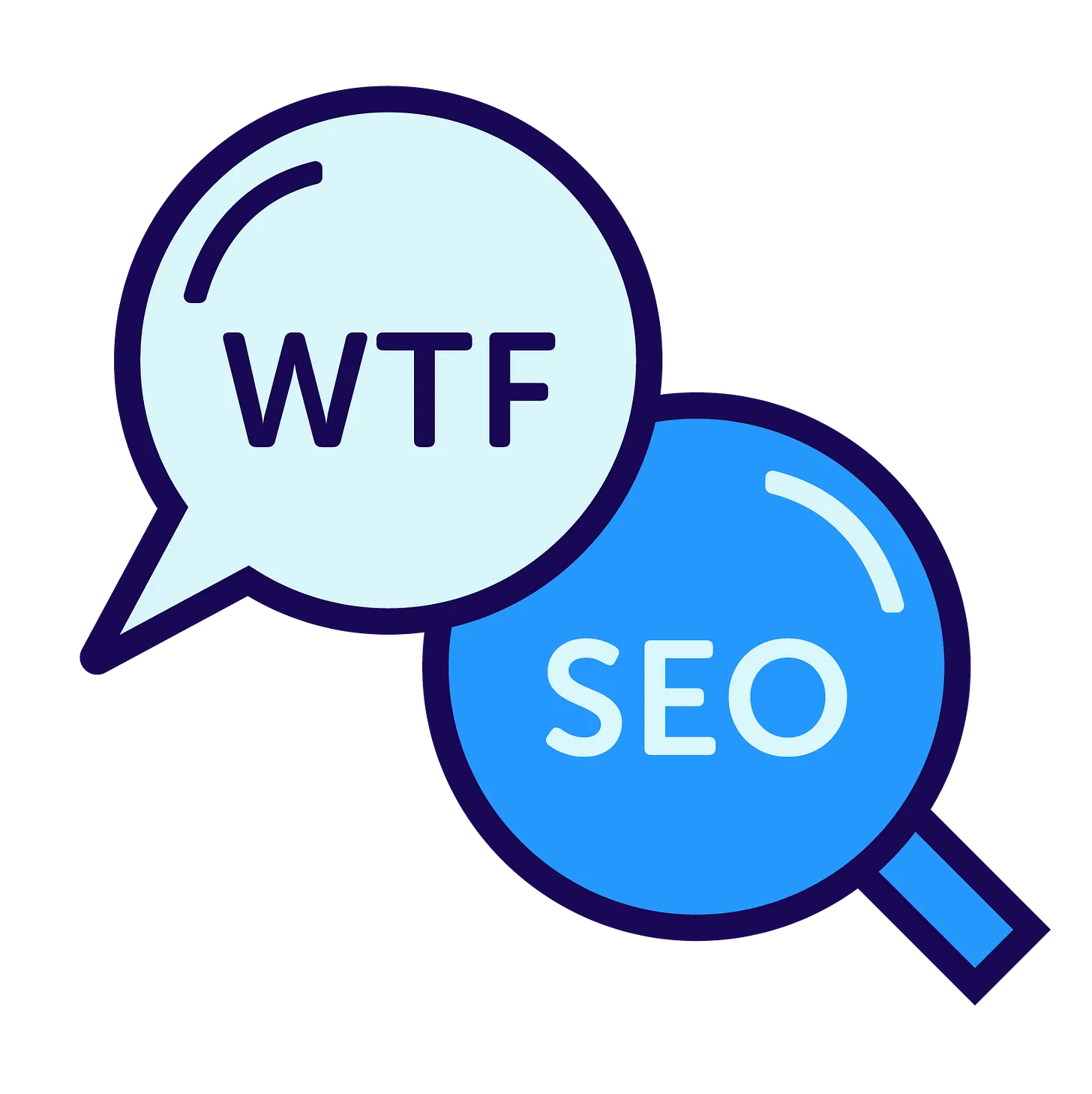(Bonus!) What to know about Google Search Console
Ahead of our masterclass with Barry Adams, we're highlighting at a few things Google Search Console can do. Sign up for our June 11 call!
Hello, and welcome back. Jessie, Shelby AND Barry Adams here, with a BONUS (RE)ISSUE of our Google Search Console newsletter!
Have you ever looked at the crawl stats report in Google Search Console and thought, “What is this telling me?”
Do you see the message, “Duplicate, Google chose different canonical” for a URL, but don’t know what to make of it?
Maybe you wonder, “What are my best-performing stories in Google Discover over the last year?”
If so, this masterclass is for you! Spots are limited, so sign up today.
Participants are encouraged to bring questions relevant to their publications. This is an opportunity to get into the weeds on GSC, and get clarity on real-world problems that SEO and audience editors are facing every day.
After the masterclass, participants will receive the initial recording (the presentation in the first half), slides, an actionable tip sheet/checklist and access to a private Slack channel with Jessie, Shelby and Barry for 60 days following the event to ask relevant follow-up questions.
Join us on June 11 as we we demystify Google Search Console and equip you with the knowledge to navigate its complexities.
Reply directly to this email if you have any questions.
Now, let’s get it.
THE 101
What is Google Search Console?
Google Search Console (GSC) is a free data service from Google that helps you monitor, maintain and troubleshoot your site’s presence in Google Search results. GSC helps you understand and improve how Google sees your site.
THE HOW TO
Five ways to use Google Search Console
Identify priorities for your search strategy
Google Search Console shows which pages have technical or page-level SEO components that could use your attention.
GSC makes this easier by giving you reports on:
Overall indexing coverage;
Page experience performance;
Mobile usability;
AMP;
Googlebot’s crawl activity;
All of the structured data you could think of.
There will be issues on your site. Especially when you build bigger sites with more complex components, these reports will be showing issues and errors. But the reports also give you a list of the URLs with issues and where the issue lives on the page. From there, you can likely identify a fix, and every report can be exported and sent directly to your development teams.
Once you work on a fix for errors that are present, you can validate the URLs directly in Google Search Console. This also signals to the robots that these URLs need a fresh crawl — which means more opportunity to rank!
💡 Barry’s tip: GSC has a reporting limit of 1,000 URLs per report, so for large sites you will only get a sample of URLs for any specific issue. Be mindful of this reporting limit, and make sure you try to identify fixes for issues on a page template level, so that a fix would be applicable site-wide.
Search Console also has an API with much more liberal limits, allowing you to gather data on more than 1,000 URLs per report.
Easily identify winners week-over-week
Google Search Console will give you up to three views for performance: search results, Discover and Google News.
Each tab provides you with how your stories performed based four metrics:
Clicks: When a reader clicks on a URL leading to a story on your page.
Impressions: When a story from your site shows up in search results, Discover or Google News. This is how many times a user saw your story, even if they didn’t click.
Click-through rating: The percentage of times a user clicked on your story when they saw the story on one of the three platforms.
Positioning: The average rank in search results that your story ranked for a particular keyword.
These are all extremely important metrics of success that you can identify immediately.
To do this, go to the Search results dashboard, and set your date parameter to last 7 days. In the Pages tab (under the line chart), you will see the top-performing pages for that time period.
If you want to do a comparison, slide over to the compare tab and choose the 7 days prior to the period you choose.
The tool will render the keywords, pages, countries, devices, search appearance and date for every time someone arrived to your site from search. Click Export and take the whole wealth of data you just asked for to Google Sheets or Excel, and now you can compare week-over-week the performance of up to 1,000 articles on your site.
Want to get more granular? Say an editor asked you to give them an analysis on the top stories that performed in just the /arts/ section from search.
Add an additional filter by clicking NEW;
Click Page;
Set it to URLs containing and add “/arts/” as the value.
Export the data again and you can give a simple week-over-week report to your editors of your best pieces — and recommend more like it.
Identify “low-hanging fruit” to optimize
Since the performance dashboards provide positioning for certain stories, we can use this to our advantage in deciding on simple optimization tricks.
Like above, set your filter parameters to whatever you’d like to look at — a type of URL or section, a specific time frame, or stories that rank for a particular keyword.
Once Google Search Console renders your data, click on the Average Position (above the line charts) so it is highlighted. Then, scroll down to the Top queries section, click over to the Pages view, and click the Position column header. Filter the URLs by worst position to best.
This will give you a list of URLs that are indexed on search, but only bring in a small amount of traffic and are ranking very, very, very low. You know what that means — we get to optimize!
Remove URLs you don’t want on search
We get it — sometimes, a story gets published prematurely. An embargo is broken, a story isn’t ready or something is legally wrong with what was sent out. And now, you need it to go away.
Google Search Console makes this process very easy for news publishers. GSC has a URL removal tool right in its platform, where you can request that the robots remove a page from their index.
When you request the removal of a URL, you can only temporarily remove it from Google’s index. Google will remove it for six months and clear its current snippet and cached version, but will regenerate if the URL still exists in the future. To permanently remove a URL, you must block the page from indexing or remove it from the site.
To remove a URL, go to Removals (under Index in the left-hand menu of GSC) and click New Request. From there, you can choose to temporarily remove a URL or clear cache (this is useful if you’ve done an update recently, but the cached version is still the old version).
Enter the affected URL and press Next. A request will be submitted and you can monitor them directly in GSC. You can also cancel your requests at any time.
Analyze single URLs
In URL inspection, Google Search Console gives you the option to inspect a single URL.
Copy and paste the URL into the top bar or on the URL inspection dashboard;
Analyze how Google sees the URL and if there are any issues.
If the URL was recently changed, make sure to click the ‘Test Live URL’ button to make GSC request the current page.
This is a good tool to use when working with your product or site teams on enhancements to your article pages, and make simple adjustments over time.
The bottom line: Do not overlook the vast amount of data Google Search Console provides. There are limitations to this data, so you will need to also use third-party tools/data for more thorough reporting and analysis. However, with the search, Discover and News reporting — along with the Crawl Stats, CWV and more — you’ve got plenty to dig into.
Join the WTF is SEO? Google Search Console masterclass call with Barry Adams
Mark your calendars! We are thrilled to invite you to a special masterclass call on Google Search Console, hosted by Jessie and Shelby from WTF is SEO? and Barry Adams of Polemic Digital.
Have something you’d like us to discuss? Send us a note on Twitter (Jessie or Shelby) or to our email: seoforjournalism@gmail.com.
(Don’t forget to bookmark our glossary.)
Written by Jessie Willms and Shelby Blackley